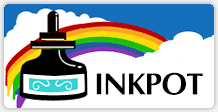Converting an Epson Desktop Printer into a Sublimation Printer
Introduction
InkPot allows you to affordably do sublimation printing by enabling you to convert any Epson 4-color or 6-color desktop printer into a sublimation printer. Our Dye Sublimation Ink is competitively-priced and manufactured in the USA.
When converting from regular ink to dye sublimation, or when switching between two different suppliers of sublimation ink, it is necessary to clean the printer thoroughly. Therefore, please follow these conversion guidelines attentively.
For better understanding, we've divided this guide into 3 parts. Please select the one that applies to your situation:
- How to Convert a NEW EcoTank (ET-series) or T3170x printer
- How to Convert a USED EcoTank (ET-series) or T3170x printer
- How to Convert an Epson cartridge-based printer
How to Convert a NEW EcoTank (ET-series) or T3170x printer
All EcoTank models can be converted to sublimation using our inks. The ideal option is always to convert a brand-new printer out-of-the-box because the conversion procedure is truly very simple:
- Fill InkPot sublimation ink directly into the tanks.
- For superior color matching, install our ICC profile on your computer.
How to Convert a USED EcoTank (ET-series) or T3170x printer
It is not easy to remove the ink from an EcoTank printer. For this reason, converting a brand-new printer is recommended. That said, if you want to convert a used EcoTank printer or if you want to change sublimation ink supplier, here is the procedure:
- Before starting the conversion process, make sure to print a nozzle check to confirm that the printhead is working properly. Do not attempt to perform a conversion on a printer that is not printing correctly.
- Unplug the printer and remove all paper trays.
- The easiest way to remove the ink will be to turn the printer upside down, but be careful as this process can be messy. Turn the printer upside down over a bucket or other container and open the caps to empty the ink from the tanks.
- Turn the printer right-side up and wait a few minutes. Then repeat this process to drain even more ink. Repeat these steps to drain as much old ink as possible.
- Fill InkPot sublimation ink directly into the tanks.
- Turn the printer back on and immediately perform a Power Cleaning. To see how to access the Power Cleaning option, refer to your printer's user manual.
- For superior color matching, install our ICC profile on your computer.
How to Convert an Epson cartridge-based printer
If your Epson printer is currently using any other ink (Epson-brand ink, compatible ink, another brand of sublimation ink), it is absolutely necessary that you clean the printer immediately upon installing InkPot Sublimation Ink.
- Before starting the conversion process, make sure to print a nozzle check to confirm that the printhead is working properly. Do not attempt to perform a conversion on a printer that is not printing correctly.
- Remove all the old ink cartridges. Fill and install a set of refillable cartridges with InkPot sublimation ink.
- Do 5 Printhead Cleanings to empty the old ink.
- For superior color matching, install our ICC profile on your computer.