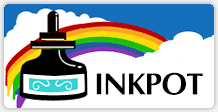How to Perform an Initial Fill on an Epson Stylus Pro or SureColor Printer
Introduction
The Initial Fill procedure allows you to purge the entire contents of the ink system (lines, printhead) of your Epson Stylus Pro or SureColor printer, replacing it with new ink or with our cleaning fluid. Use this procedure as opposed to repeating numerous power cleanings to save a lot of time.
If you are currently using original EPSON ink and want to switch to ours (either in our compatible cartridges ou refill systems), there is no need to purge the old ink using this type of procedure, simply install and keep printing. However, if you are currently using a different provider of non-original ink, flushing the old ink is recommended.
If you are converting your printer to a specialty ink, like our dye-based black ink for screen printing film positives or a sublimation ink, flushing the printer is absolutely required.
Before beginning, please ensure that you have enough ink or cleaning fluid, as well as confirming that your maintenance tank is far from full.
Epson Stylus Pro 3800
- There is no way to perform the initial fill procedure through the printer's control panel. Instead, you will need to use the "Adjustment Program" also known as the "Service Program".
- Connect your printer via USB cable to your Windows 10 or earlier PC.
- Run the adjustment program in "Individual Adjustment" mode and select the "Ink Charge" option.
- The procedure may take up to 15 minutes to complete. Once complete, exit the software.
Epson Stylus Pro 3880
- There is no way to perform the initial fill procedure through the printer's control panel. Instead, you will need to use the "Adjustment Program" also known as the "Service Program".
- Connect your printer via USB cable to your Windows 10 or earlier PC.
- Run the adjustment program in "Individual Adjustment" mode and select the "Ink Charge" option.
- The procedure may take up to 15 minutes to complete. Once complete, exit the software.
Epson Stylus Pro 4000
- Turn the printer off.
- Hold down the LEFT, UP, DOWN buttons while turning the printer back on to start it up in "Self Testing Mode".
- Select CLEANING.
- Select INIT FILL.
- The procedure may take up to 15 minutes to complete. Once complete, turn the printer off and back on normally.
Epson Stylus Pro 4800, 4880
- Turn the printer off.
- Hold down the PAUSE, RIGHT, DOWN buttons while turning the printer back on to start it up in "Self Testing Mode".
- Press the MENU button.
- Select CLEANING.
- Select INIT FILL.
- The procedure may take up to 15 minutes to complete. Once complete, turn the printer off and back on normally.
Epson Stylus Pro 4900
- There is no way to perform the initial fill procedure through the printer's control panel. Instead, you will need to use the "Adjustment Program" also known as the "Service Program".
- Connect your printer via USB cable to your Windows 10 or earlier PC.
- Run the adjustment program in "Individual Adjustment" mode and select the "Ink Charge" option.
- The procedure may take up to 15 minutes to complete. Once complete, exit the software.
Epson Stylus Pro 7600, 9600
- Turn the printer off.
- Hold down the UP, DOWN, CUT/EJECT buttons while turning the printer back on to start it up in "Diagnostics Mode".
- Press MENU and select CLEANING.
- Select INIT FILL.
- The procedure may take up to 15 minutes to complete. Once complete, turn the printer off and back on normally.
Epson Stylus Pro 7700, 7890, 7900, 9700, 9890, 9900
- Turn the printer off.
- Hold down the MENU/RIGHT, PAPER FEED/DOWN, OK buttons while turning the printer back on to start it up in "Service Mode".
- Press MENU and select CLEANING.
- Select INIT FILL.
- The procedure may take up to 15 minutes to complete. Once complete, turn the printer off and back on normally.
Epson Stylus Pro 7800, 7880, 9800, 9880
- Turn the printer off.
- Hold down the MENU/RIGHT, DOWN, CUT/EJECT/CENTER buttons while turning the printer back on to start it up in "Self Testing Mode".
- Press MENU and select CLEANING.
- Select INIT FILL.
- The procedure may take up to 15 minutes to complete. Once complete, turn the printer off and back on normally.
Epson SureColor T3000, T5000, T7000
- There is no way to perform the initial fill procedure through the printer's control panel. Instead, you will need to use the "Adjustment Program" also known as the "Service Program".
- Connect your printer via USB cable to your Windows 10 or earlier PC.
- Run the adjustment program in "Individual Adjustment" mode and select the "Ink Charge" option.
- The procedure may take up to 15 minutes to complete. Once complete, exit the software.
Epson SureColor T3200, T3270, T5200, T5270, T7200, T7270
- There is no way to perform the initial fill procedure through the printer's control panel. Instead, you will need to use the "Adjustment Program" also known as the "Service Program".
- Connect your printer via USB cable to your Windows 10 or earlier PC.
- Run the adjustment program in "Individual Adjustment" mode and select the "Ink Charge" option.
- The procedure may take up to 15 minutes to complete. Once complete, exit the software.
Epson Stylus Photo R3000
- There is no way to perform the initial fill procedure through the printer's control panel. Instead, you will need to use the "Adjustment Program" also known as the "Service Program".
- Connect your printer via USB cable to your Windows 10 or earlier PC.
- Run the adjustment program in "Individual Adjustment" mode and select the "Ink Charge" option.
- The procedure may take up to 15 minutes to complete. Once complete, exit the software.
Note: If any of your cartridge ink levels are reading below 40%, the Ink Charge will fail. Those cartridges will need to be replaced in order to proceed with the Ink Charge.
Epson SureColor P600
- There is no way to perform the initial fill procedure through the printer's control panel. Instead, you will need to use the "Adjustment Program" also known as the "Service Program".
- Connect your printer via USB cable to your Windows 10 or earlier PC.
- Run the adjustment program in "Individual Adjustment" mode and select the "Ink Charge" option.
- The procedure may take up to 15 minutes to complete. Once complete, exit the software.
Note: If any of your cartridge ink levels are reading below 40%, the Ink Charge will fail. Those cartridges will need to be replaced or reset by our chip resetter in order to proceed with the Ink Charge.
Epson SureColor P800
- There is no way to perform the initial fill procedure through the printer's control panel. Instead, you will need to use the "Adjustment Program" also known as the "Service Program".
- Connect your printer via USB cable to your Windows 10 or earlier PC.
- Run the adjustment program in "Individual Adjustment" mode and select the "Ink Charge" option.
- The procedure may take up to 15 minutes to complete. Once complete, exit the software.
Epson SureColor P5000
- There is no way to perform the initial fill procedure through the printer's control panel. Instead, you will need to use the "Adjustment Program" also known as the "Service Program".
- Connect your printer via USB cable to your Windows 10 or earlier PC.
- Run the adjustment program in "Individual Adjustment" mode and select the "Ink Charge" option.
- The procedure may take up to 15 minutes to complete. Once complete, exit the software.
Epson SureColor P5070
- There is no way to perform the initial fill procedure through the printer's control panel. Instead, you will need to use the "Adjustment Program" also known as the "Service Program".
- Connect your printer via USB cable to your Windows 10 or earlier PC.
- Run the adjustment program in "Individual Adjustment" mode and select the "Ink Charge" option.
- The procedure may take up to 15 minutes to complete. Once complete, exit the software.
Epson SureColor P6000, P7000, P8000, P9000
- There is no way to perform the initial fill procedure through the printer's control panel. Instead, you will need to use the "Adjustment Program" also known as the "Service Program".
- Connect your printer via USB cable to your Windows 10 or earlier PC.
- Run the adjustment program in "Individual Adjustment" mode and select the "Ink Charge" option.
- The procedure may take up to 15 minutes to complete. Once complete, exit the software.